You might be playing FiveM Server or GTA V Roleplay for a long time now. But have you ever wondered how to make a FiveM Server of your own? If you have wondered about it, this article is for you here I will be helping you make a FiveM Server for Free. Also to make it easier to understand I will be dividing the process into parts. So let us start today’s article about making a FiveM Server in 2025.
Make a FiveM Server in 2025
Before getting started I want to make it clear that these steps might get updated or changed when you are reading this post. So if you find any changes and cannot follow this article, check the official documentation of Setting Up a Server.
Installing Visual C++ Redistributable 2019 or Updated
So firstly before getting started with the real server development. You will need to install the Visual C++ Redistributable 2019 or the Updated Verison. You can click here to directly download the software. It is just an 11 MB .exe file and is easy to install.
Setting up server Files
Moving on to the next step we have to set up the directory where you will keep the server files. For this tutorial, I will be keeping all the server files in C Drive. So let’s create a folder with the name called FXServer.
Installing server artifacts
The next thing you wanna do is download and install the server artifacts from the link. I want you to use the recommended artifacts version as suggested by the FiveM itself. Also, be sure to choose the artifacts according to your server. If you are hosting the server in Linux hosting choose the Linux artifacts. But due to the reason I am using windows for this tutorial, I will be downloading the Windows artifacts. After you download the file extract it to the FXServer directory that you made earlier.

Installing cfx server data
After you are done with the artifacts step you need to download a new zip file from Github [click here]. Click on the code button and download as a zip to download the compressed version of the file. After the file is downloaded extract it inside the FXServer directory.

Creating server.cfg
Not to worry even if you haven’t this file name before. Open the folder where you have extracted the cfx-server-data-master then click on view in the top bar. After that check on the Files names extension box. Now you need to create a new file in the same directory with the name server.cfg. Be sure that it should not have.txt an extension at the end. Now you can open the file in notepad and then copy and paste the example server.cfg from this link.
Now you can change the name of the server by replacing sv_hostname “FXServer but unconfigured” with any name inside the quotation. You can even change the logo and the banner of the server by simply replacing the URLs. If you want you can even set a maximum number of players that can play on your server at the same time from sv_maxclients.
Generate sv_licensekey (license key) in server.cfg
After you are done with changing the name and icon of the sever. Go to FiveM Key Master where you need to generate sv_licensekey for your server. Now login on the site from cfx details if you don’t have one you can create one with a simple click. You can even register using your Google account. Now click on the register button then enter the name of the server in the Display name. Then the server IP is on the Initial server IP address box. You can even use your IP address if you are locally hosting the server. Then pick the server type in my case it is home hosted. Then enter and name in the service provider if you don’t have one.
After you have filled in all the info you will receive a key right after you submit it. Then copy the code and replace it with changeme in the last line of the server.cfg right after sv_licenseKey .
Generate steam_webApiKey in server.cfg
This is the easiest step in the whole process of How to Make a FiveM Server in 2025. For this process, you will need to click on this link and log in from your steam account. Then add your website URL in the first box and submit after this you will at the same time receive the ApiKey. If you do not have any website you can make one from blogger.com for totally free. Now paste the API key right after set steam_webApiKey inside the quotation mark from both sides.
Setting Up txAdmin
Now be sure to check whether you have or haven’t filled all the requirements correctly or not. If you have filled all the requirements you can open the FXServer.exe inside the FXServer directory. Then go to http://localhost:40120/ if you are hosting in a VPS Server use the server IP before the port number. Now login with the cfx account in the txAdmin panel.
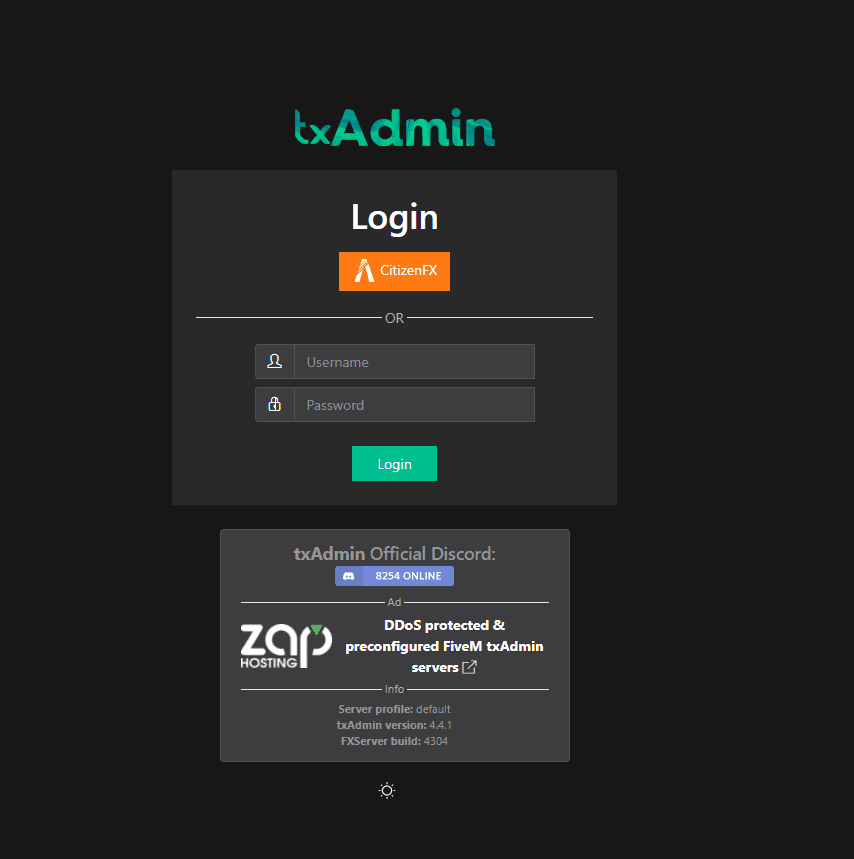
Now you can create a backup password for the txAdmin. Then click next and enter the server name. Not choose the deployment type you can choose accordingly to your choice but in my case, I am using the recommended type. Now you can select the template type for the txAdmin. I will be selecting CFX Default as the template type. Now you need to choose the location where your server files are located in. Then you must locate the server.cfg file in some cases, it can even ask you for the license key.
Joining the FiveM Server
After everything is done you can easily join the FiveM Server. Firstly open the steam and then open FiveM then click on the play tab. Then click on the local host button on the left side of the server IP box. Also, there will be no ping issue in my case because I am hosting the server on my own computer.
Please let me know if you have any issues related to How to make a FiveM Server. Also if you have any questions related to adding a resource or making any changes to the server do comment down below. Here is a cool site to find all your free mod apk kinds of stuff.

