Are you looking for a way to connect or access your account remotely through SSH? So here is how to connect via SSH and access from anywhere in the world. For those who don’t know what SSH is, It is a network protocol that allows you to securely connect to your server and access your account from anywhere on the planet.
Here is a very step-by-step easily explained steps on how you can log in to your account via SSH on Windows, Linux, and Mobile Phones.
How to Connect via SSH from Windows
- Firstly you will need to download and install an SHH client or open Command Prompt on your computer. The best Terminal in my opinion is Tabby.
- Now visit your hosting panel, and enable SSH Access. Then copy the SSH information provided.
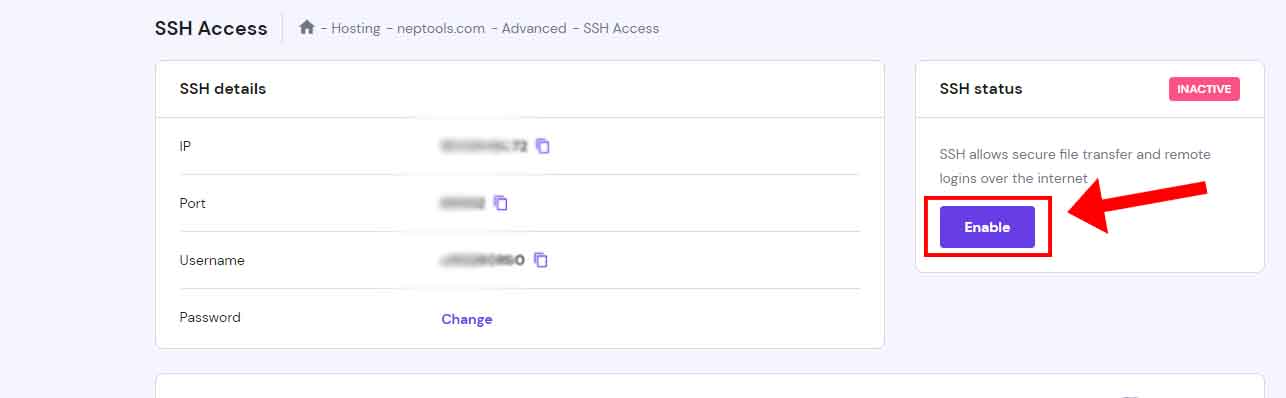
- Now copy the information and open the terminal and copy paste the command below replacing it with your details.

ssh -p port username@ipaddress
- Then you will need to enter the password. (Note the password will be not shown as you have typed.)

That’s it you successfully logged in to your account using SSH now you can easily perform various tasks from SSH. Be sure to use the exit command after you are done using the SSH to securely terminate the connection.
How to Connect via SSH from Linux
Connecting to your account via SSH from Linux doesn’t require any SSH client you can simply use the built-in Terminal for the whole process.
- Open the terminal and type in ssh -p port username@ipaddress. “Be sure to replace the information.”
- If you are connecting for the first time you will need to confirm and type “yes” to continue.
- Now enter the password, Also the password will not be displayed as you type for security reasons.
- Now you will be successfully logged in.
You can also use this command with your details if your hosting provider/server does not require any port ssh username@hostname .
How to Connect via SSH from your smartphone
Yes, you read it right you can easily connect via SSH from your smartphone. It is can be done through both android and ios devices. It can be very useful where you’re from your computer and need to do a really quick check of your server. Here are the steps on how you can do it.
- Download and install Termius on your smartphone.
- Now click on the plus icon and select New Host after you open the app.

- Fill up the SHH Access Information on the form and click save.

- Now, you will find the server you just saved right below the Host. Click the server and you will be directly connected.

- If you are connecting for the first time you will need to authenticate by typing “yes”.

- You are successfully logged in even from your smartphone.

You can simply edit by going back to the home page and holding the server name for a few minutes. Now you will never miss out on your server.
Conclusion
I hope now are well aware of how you can connect via SSH from your devices. You can even save the server info on the Tabby Software and Termius application. If you want to know more about SSH I will link a few posts below for information.
Additional Information
- Enable SSH Access
- Most Common errors in SSH

