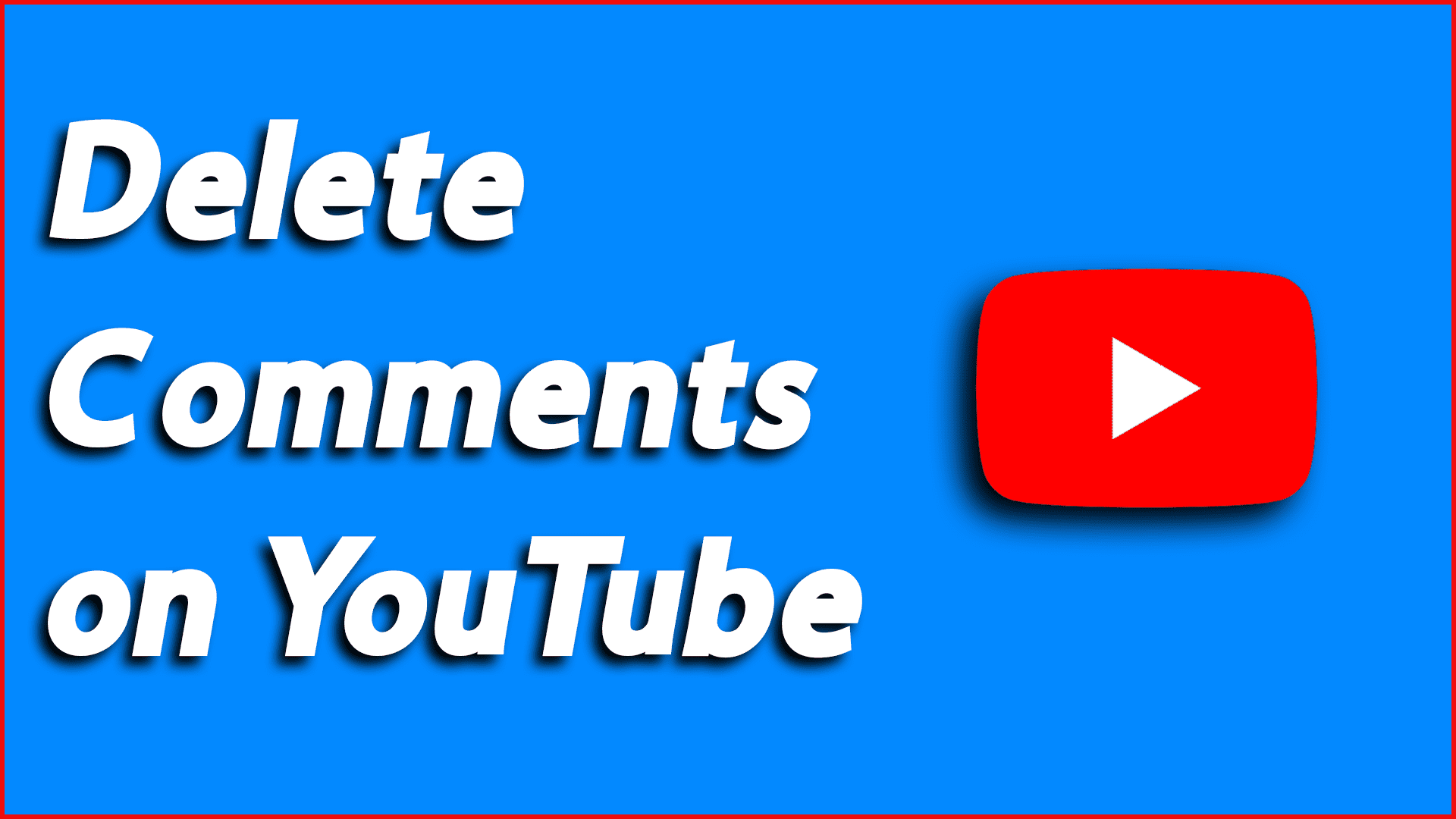So, you watch YouTube Videos, and due to some reason, you want to remove or delete comments on YouTube.
In this blog post, I will cover all the possible ways of deleting your comments on YouTube. So that you can get rid of your problem as soon as possible. I will go on to the process of deleting the comments in different ways so do use the table of contents to find the perfect way for deleting the comment.
Why delete YouTube Comments?
Back in the day, the comment section of YouTube was much more than viewers trying to get likes on their comments. It was an amazing feature by YouTube to connect Content Creators with their Subscribers.
Due to the increase in spam and negativity nowadays in the comment section here is a Step-by-Step Guide on how you can easily delete comments from videos. Also, I will also be going through the process of how YouTubers can remove someone’s comment from their YouTube Video.
How to Delete a YouTube Comment
The steps for deleting a Comment are quite similar on both desktop and mobile versions of YouTube. But to clear up all your confusion I will be providing you with detailed steps for both devices.
Deleting Your YouTube Comment on Desktop Verison
Many of you might be familiar with how you can delete comments from any YouTube channel’s video that you have recently commented on. Here is how to delete recent comments:
- Go to Youtube.com and search for history on the off-canvas menu of Youtube.
- Now open the recently watched video you want to remove the comment from and scroll below to the comment section.
- Once you hover over your comment you will find the three-dot icon on the left from the icon you can choose the option to delete the comment. You get a success dialogue once your comment is deleted.
Here is the short video on deleting the comment on the Desktop Version on YouTube following the above steps.
Deleting Your Comment on Mobile Verison of YouTube
The steps for deleting the comment of the video are quite different on YouTube App. So here is how you can delete the comments in easy steps:
- Open YouTube App on your mobile device now and click on the library tab on the bottom right. Then chose the video from the history section, and use the view all option if you can’t find the video.
- Now click on the comment section to locate your comment and click on the three dots and delete the comment. Be sure to confirm and your comment is deleted from the video.
It is very easy to delete comments on recent videos. But what if you have commented on the video a long time ago? Here is another method on how you can delete comments from a video from a long time ago.
Delete YouTube Comments From Your Comments History
Most of you might not be aware of this but you can even view all the comments that you have made on YouTube. They have very well-managed records of your comments, history, and many more. You can follow the steps below to gain access to the records of comments and delete it.
- Go to Youtube.com and search for history on the off-canvas menu of Youtube.
- Now click on the Comments Option from the right side of the page under Manage all history.
- Now you will be redirected to a new page with an entire record of your YouTube comments.
- You can now click on the blue link of the video you want to delete your comment on. Then you will be redirected to the video with your comment getting highlighted.
- Now as you move to the comment section you will find your comment on the top which can be easily deleted from the button on the right side.
I am sure you will be able to view your comment history and deleted your comment with the steps above easily.
Deleting Comments Made by Others
If you are a YouTuber or content creator on YouTube then it is a must to know about the comment moderation tool of YouTube. Which provides different amazing comment options for moderation. You can also block certain types of comments from your videos more on that later.
Here is how you can delete comments made by others on your video following the given steps :
- Login to your YouTube account and navigate to your Channel Dashboard
- Now chose the Comments Options from the off-canvas menu.
- By default, youtube will only show the comment that you haven’t responded to. But you can simply click on the close button ❌ to clear the filter.
- Now once you can see the comment you can easily delete the comment with the help of the three-dot icon on the side of each comment.
Now let’s go through how to block inappropriate comments on your videos.
How to Block Inappropriate Comments on Videos
As you might have heard “prevention is better than cure”. So here is how you can Block Inappropriate Comments on Videos even before viewers comment on your video. You can simply follow the steps and add blocking words:
- Login to your YouTube account and navigate to YouTube Studio.
- Now choose Settings from the off-canvas menu.
- The next thing you want to do is open the Community and scroll down till you get to Blocked words.
- Now add words in the text box be sure to separate the words with commas.

Here is the blocked words list for youtube that you might want to block.
FAQs Related to YouTube Comments
Can I delete comments made by others on my YouTube videos?
Can I remove multiple comments at once on YouTube?
Will the user who made the deleted comment be notified?
Can I block particular users from commenting on my YouTube videos?
Conclusion
Here is how you can simply delete inappropriate comments or block them from happening. If you are getting started with youtube then you must use the extension TubeBuddy. Make sure to comment if you have any questions. 😀